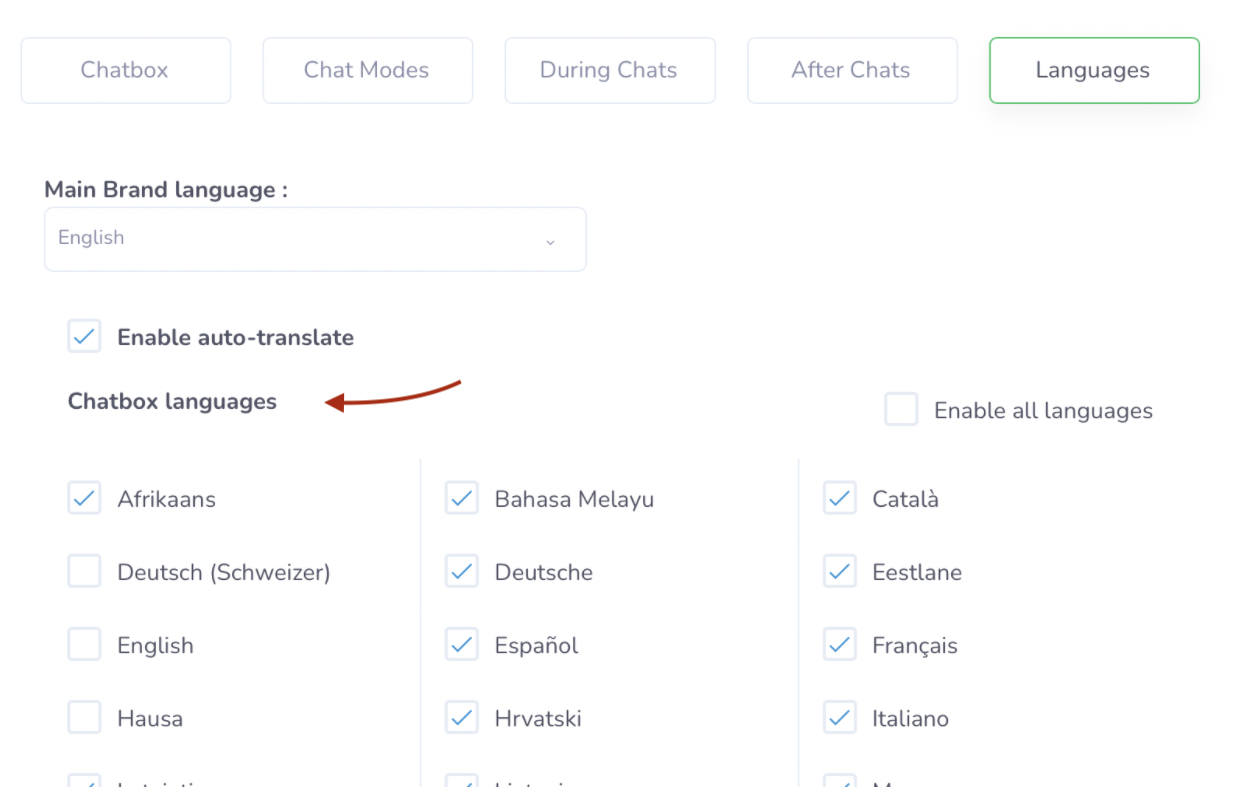Last update: Vineri, Feb 25, 2022
With Xeno, you can communicate with your customers wherever they are in the world! And so that the language barrier is never an obstacle to your exchanges, Xeno recognizes more than 40 different languages! But that's not all, because you can very easily and intuitively manage the different languages of your tool. In this article, you will find everything you need to know about language management:
On your personal interface
In your Knowledge Base
In your Conversation Flows
On your Home Screen
Changing the language of your personal interface:
To determine or modify the language of your personal interface, it's very simple! To do this, simply access your Profile.


On your profile, you have the possibility to edit various information. From here, you can change the language of your personal interface, and you can use Xeno in over 40 different languages !

Determine the language of the Knowledge Base:
Translate knowledge base articles:
Thanks to our multilingual tool, you’re able to translate your posts into the languages you need. Got French users? Perfect, translate your posts into French and give them the best experience possible, in their native language! You’ll be able to translate your posts into as many languages as you have activated on your Xeno account!
You can enable/disable languages from the Settings page of your account.
For example, to enable English translation in the knowledge base, you just need to enable English directly from the language settings.
In the features menu on the left, select the Knowledge Base Set Up tab.
Click on Manage my brand languages and you will then be redirected to the chatbox settings.


Set the language of the knowledge base when importing it:
If you decide to import an existing knowledge base to Xeno, you must first specify the language in which it was written (the main brand language). This allows us to recognize the language in our database and display it correctly.
Translating Conversation Flow texts:
By default, all the texts used in your flows should be in your brand's main language, specified in your brand settings. To make your flows available in other languages, you can use the Texts and translations panel to translate your texts into other languages.

This way, if a contact goes through your flow, if the text corresponding to their browser's language exists, it will be displayed to them in this language.
Otherwise, the default text, in your brand language, will be displayed.
Note: In the Xeno inbox, you will always see the texts in your brand's default language.
Customizing your Home Screen languages:
The Home Screen is automatically displayed in your Chatbox as soon as a contact opens it. It acts as a welcoming page. You can customize your Chatbox Home Screen with what we call “Cards”. Thanks to these cards, your contacts can message your team, look for answers in your Knowledge Base, book a meeting with your team in a couple of clicks, keep up to date on what’s happening and even call you directly, if you decide to activate the dedicated cards.
By default, all text used in cards must be in your brand's main language, specified in the language settings (Set up > Languages). To make your Home Screen available in other languages, just enable those languages in the chatbox.
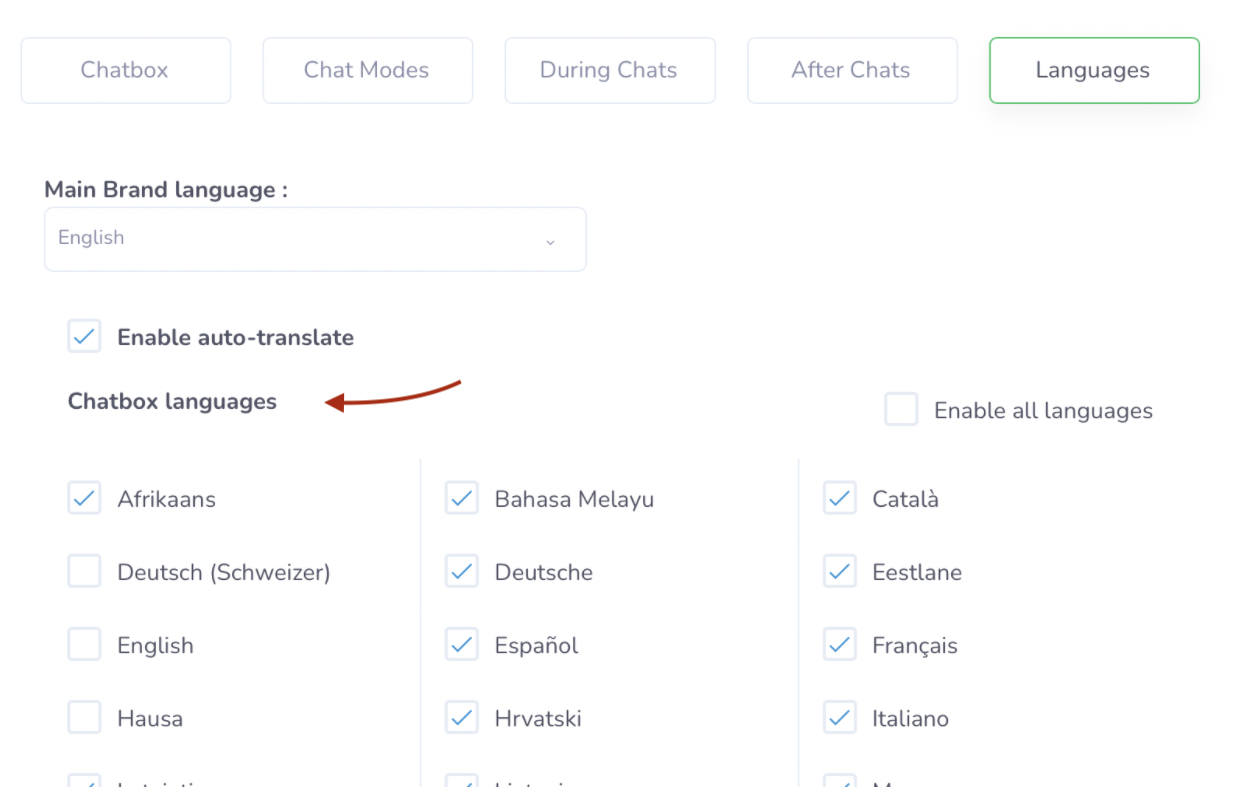
Thus, if a contact visits your home screen, and if the text corresponding to the language of their browser exists, it will be displayed to them in that language. Otherwise, the text will be displayed in your default brand language (your brand's main language).
You now have the keys in hand to make the most of the multilingual quality of your tool! 🚀 If you have any questions, do not hesitate to contact us via the chatbox, we will be happy to talk to you! 😁